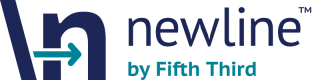Dashboard FAQs
1. What is the Newline Dashboard?
The Newline™ Dashboard is a secure, intuitive platform that simplifies operations and accelerates response times. It offers real-time visibility, interactive reporting, and streamlined workflows for managing customer and transaction data.
For more information please visit Overview of the Newline Dashboard
2. What features does the Newline Dashboard include?
Key features include real-time data access, a user-friendly interface, Okta-based authentication, scalability, collaboration tools, and role-based access.
For more information please visit Overview of the Newline Dashboard
3. How do I log in to the Dashboard?
Log in at admin.newline53.com using your Okta credentials after completing Multi-Factor Authentication (MFA) setup.
For more information please visit Accessing the Dashboard in the Getting Started Guide.
4. How do I authenticate with Okta?
Follow these steps:
- Accept the invitation email.
- Complete Multi-Factor Authentication (MFA) setup.
- Log in using Okta credentials.
For more information please visit Authentication with Okta in the Getting Started Guide.
5. What should I do if I didn’t receive an invitation email?
Contact your Fifth Third implementation representative for assistance.
For more information please visit the Getting Started Guide.
6. Where do I find program metrics?
Program metrics are displayed on the Home Screen, including Total Transactions, Settled Amount, Total Balance, and Returned Transactions.
For more information please visit Home Screen Overview in the Getting Started Guide.
7. How can I search for transactions?
Use the Transaction UID search bar or the Transactions tab. You can search by UID, IMAD, Network ID, Sec Code, Transfer ID, UETR, VRN, date range, and transaction type.
For more information please visit Searching Transactions in the Getting Started Guide or the Searching Transactions Guide.
8. What filters are available for transaction searches?
Filters include identifiers (UID, IMAD, Network ID, Sec Code, Transfer ID, UETR, VRN) and expanded options like date range and transaction type.
For more information please visit Filter Dropdown & Expanded Filters in the Searching Transactions Guide.
9. How do I manage team members?
Click your profile icon → select Team Management. Administrators can invite new users, reset Multi-Factor Authentication (MFA), and view team member roles and access status.
For more information please visit the Team Management section in the Getting Started Guide or the Team Management Guide.
10. How do I invite new users to the Dashboard?
Administrators can send invitations through Team Management to add new users and initiate account setup.
For more information please visit Inviting New Users section in the Team Management Guide.
11. How do I reset Multi-Factor Authentication (MFA) for a team member?
Administrators can reset Multi-Factor Authentication (MFA) through Team Management tools to assist with account access issues.
For more information please visit Resetting Multi-Factor Authentication (MFA) section in the Team Management Guide.
12. What reporting tools are available?
Reports & Analytics provide transaction volumes, counts, and interactive charts for trend analysis. Access via the Reports tab or Home Screen snapshot.
For more information please visit the Reports & Analytics Guide.
13. How do I view interactive charts?
Interactive charts are available in the Reports & Analytics Snapshot on the Home Screen. Hover over data points for details and compare performance across time periods.
For more information please visit Interactive Charts section in the Reports & Analytics Guide.
14. Where can I get help if I have issues?
Navigate to the Support page for submitting tickets, accessing the Service Desk, and viewing FAQs.
For more information please visit Support Page section in the Getting Started Guide.
15. What is the difference between Administrator and User roles?
Administrators can invite new members and reset Multi-Factor Authentication (MFA). Users have access limited to their specific program.
For more information please visit User Access Role Description section in the Getting Started Guide.
16. How do I update my profile information?
Use the Profile option in the dropdown menu (not included in Team Management).
For more information please visit My Profile section in the Getting Started Guide or the Team Management Guide.
17. Where can I view pending transactions?
Yes, the Home Screen includes a Pending Transactions table with a “View All” option for details.
For more information please visit Home Screen Overview section in the Getting Started Guide.
18. How do I analyze transaction trends?
Use Reports & Analytics interactive charts to compare transaction volumes and counts over time.
For more information please visit the Reports & Analytics Guide.
Updated 18 days ago