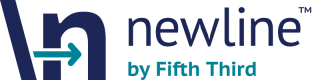Getting Started Guide
The Newline™ Dashboard provides secure, real-time access to transaction data, team management tools, and program-level reporting. This guide walks through the core dashboard experience—from authentication and navigation to transaction search, analytics, and support—so users can confidently begin working within the platform.
Authentication with Okta
All users must authenticate through Okta to securely access the Newline™ Dashboard. Okta provides token-based identity verification and ensures that only authorized users can interact with dashboard features.
Steps to Authenticate
-
Invitation Email: After receiving the invitation email from your Newline specialist, select the login link and follow the steps to finalize your credentials.
-
Complete Multi-Factor Authentication (MFA) Set up Okta for token-based authentication to verify user entitlements.
-
Access the Dashboard Upon successful authentication, you’ll be redirected to the Home screen where you can begin using dashboard features.
Troubleshooting Access Issues
- If you did not receive an account invitation, contact your Fifth Third implementation representative.
Accessing the Dashboard
Log in at https://admin.newline53.com using your Okta credentials. Upon successful authentication, you’ll be directed to the Home screen.
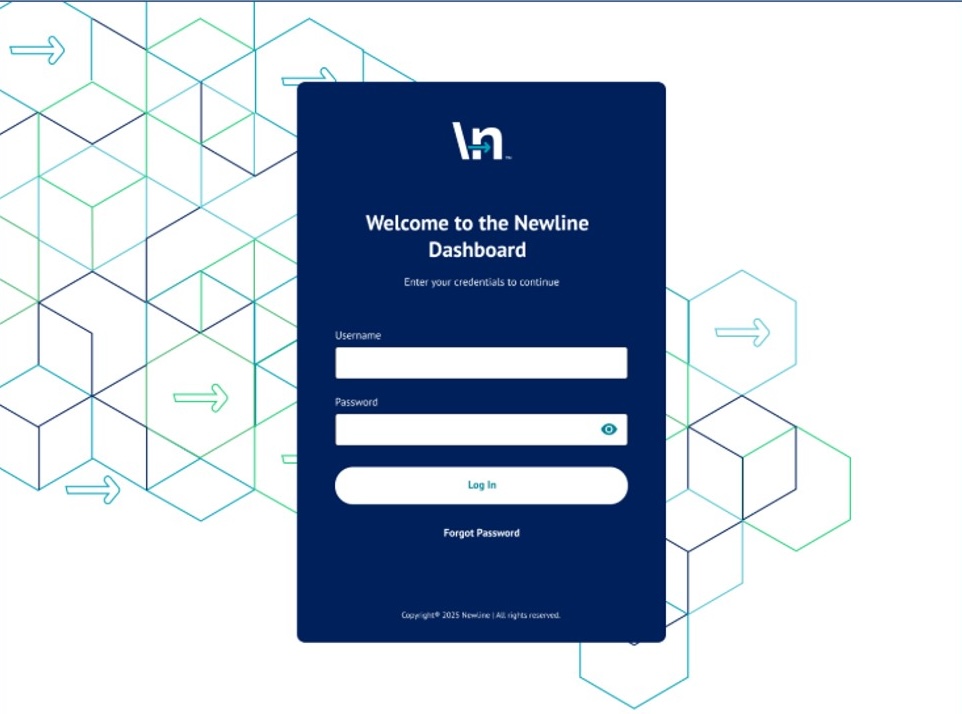
Home Screen Overview
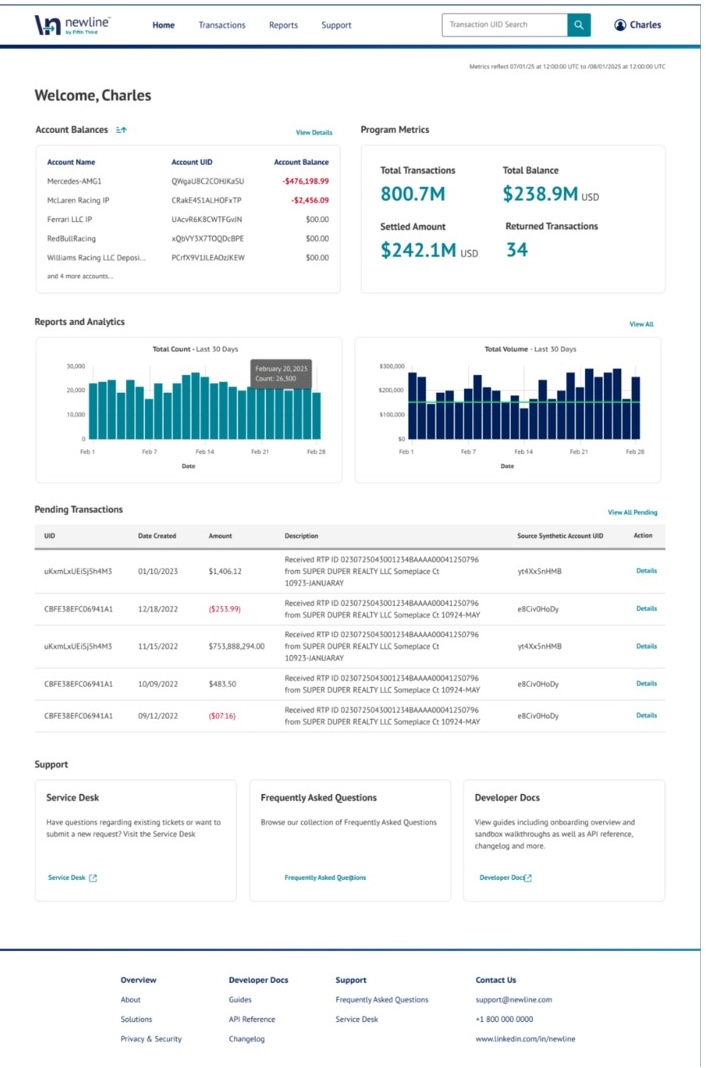
The Home Screen provides a centralized view of your program’s operational health:
-
Program Metrics Summary: Displays Total Transactions, Settled Amount, Total Balance, and Returned Transactions.
-
Account Balances Widget: Shows Net USD Settled Balance—the sum of all fully completed and settled transactions.
-
Pending Transactions Table: Contains a snapshot of pending transactions. Users can click “View All” to see more details.
-
Reports and Analytics: Displays interactive bar chart preview showing transaction counts and volumes for the last 10 and 30 days, enabling trend analysis at a glance.
-
Support Snapshot: Links to Service Desk, FAQs, and Developer Documentation remain accessible from the home page.
Searching Transactions
Use the Transaction UID search bar in the header (available on all pages) or navigate to the Transactions tab for full read-only transaction view.
You can search by:
- Transaction UID
- IMAD
- Network ID
- Sec Code
- Transfer ID
- UETR
- VRN (Virtual Reference Number)
- Date Range
- Transaction Type (ACH, Wire, Card Load, etc.)
Search results include transaction status, sender/receiver details, and metadata.
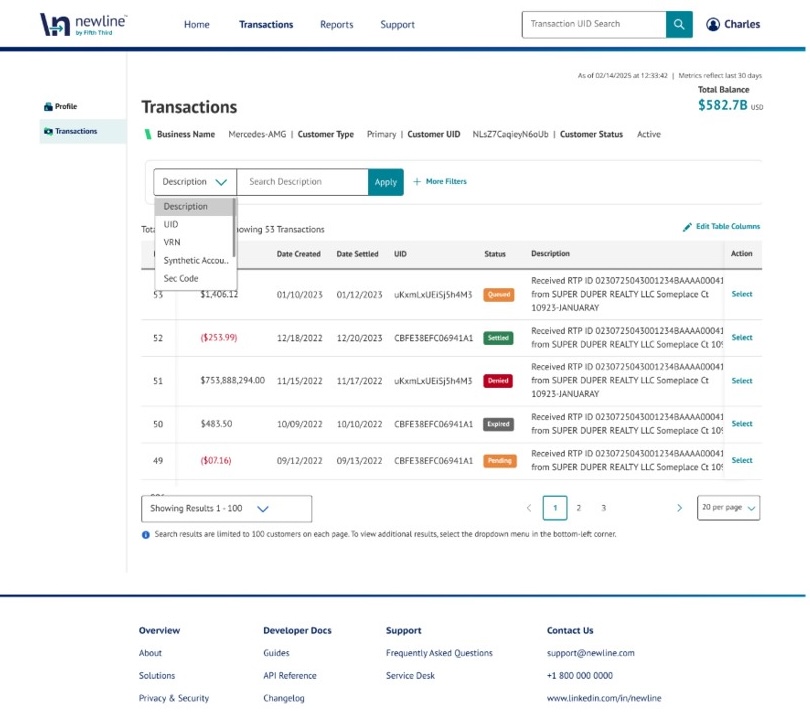
The Transaction UID search capability appears in the header for access on any page.
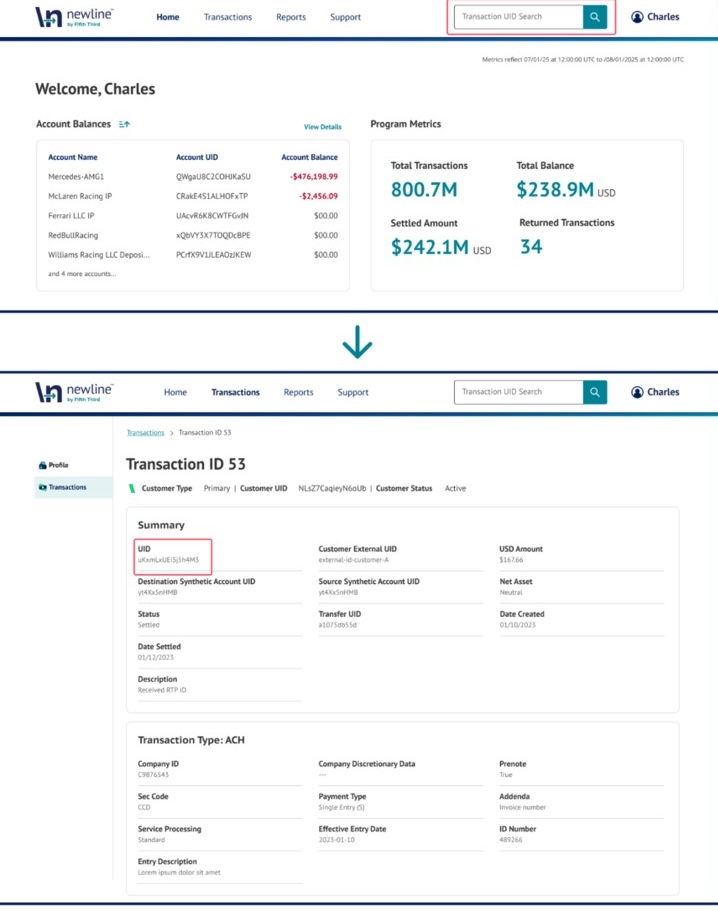
Filter
Filter options are available to refine search results.
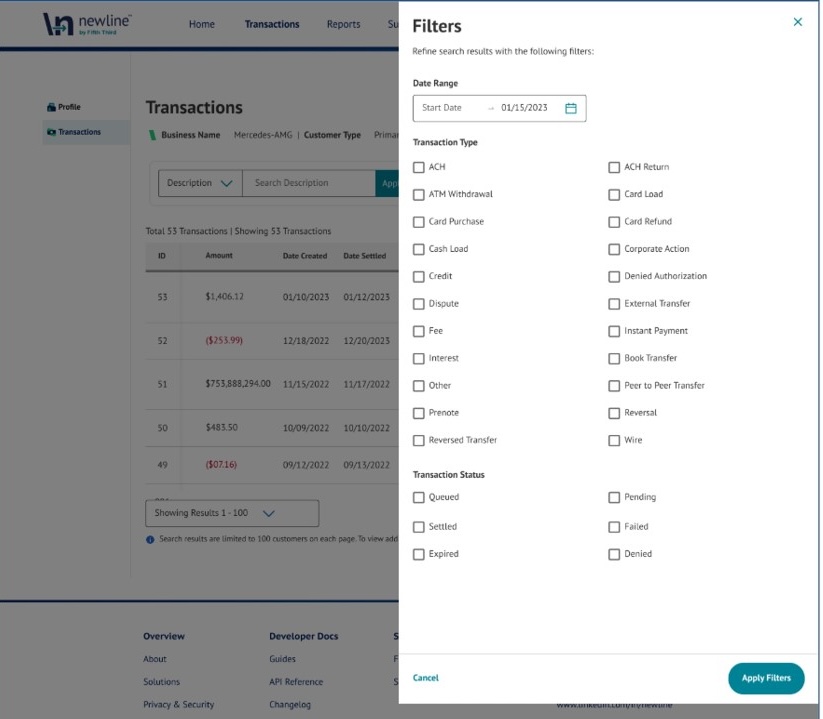
Team Management
Users click on the profile picture in the upper right corner to navigate to Team Management
On the My Profile tab, users can view their profile and role in the system
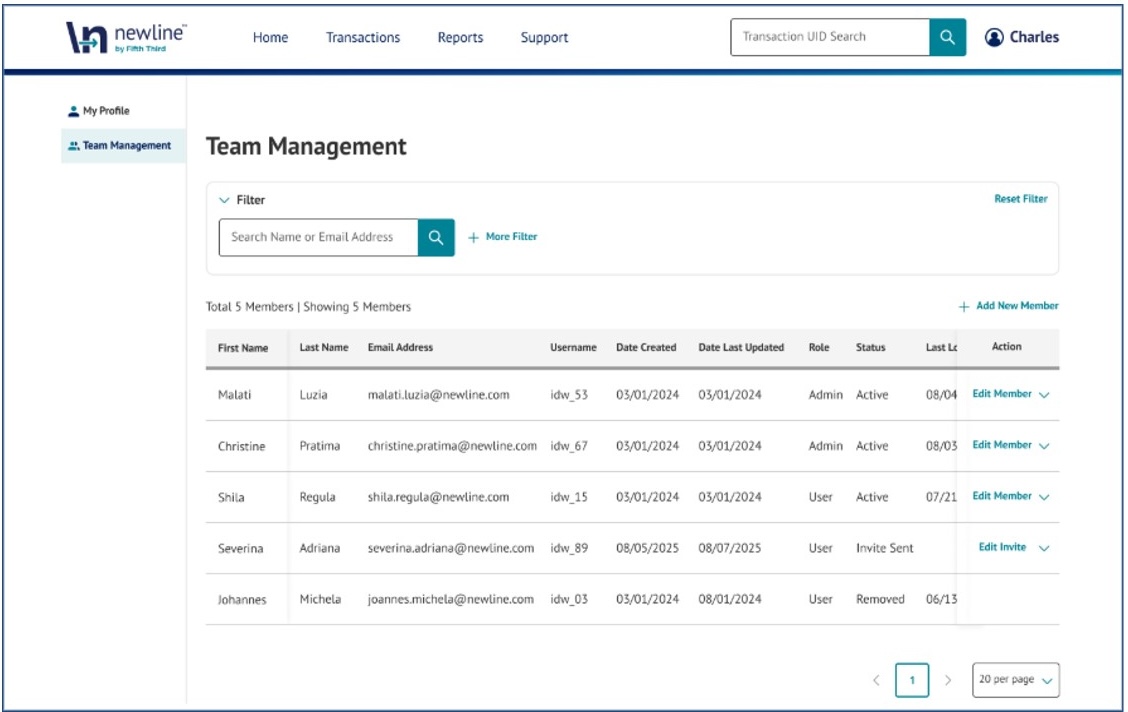
Click your profile icon in the upper-right corner to access Team Management.
User Access Role Description
Admin: Authorized administrators can add new members by sending invitations and resetting MFA.
User: Users can utilize the Dashboard’s features limited to their specific program.
Reports & Analytics
Access via the Reports tab or Home Screen snapshot.
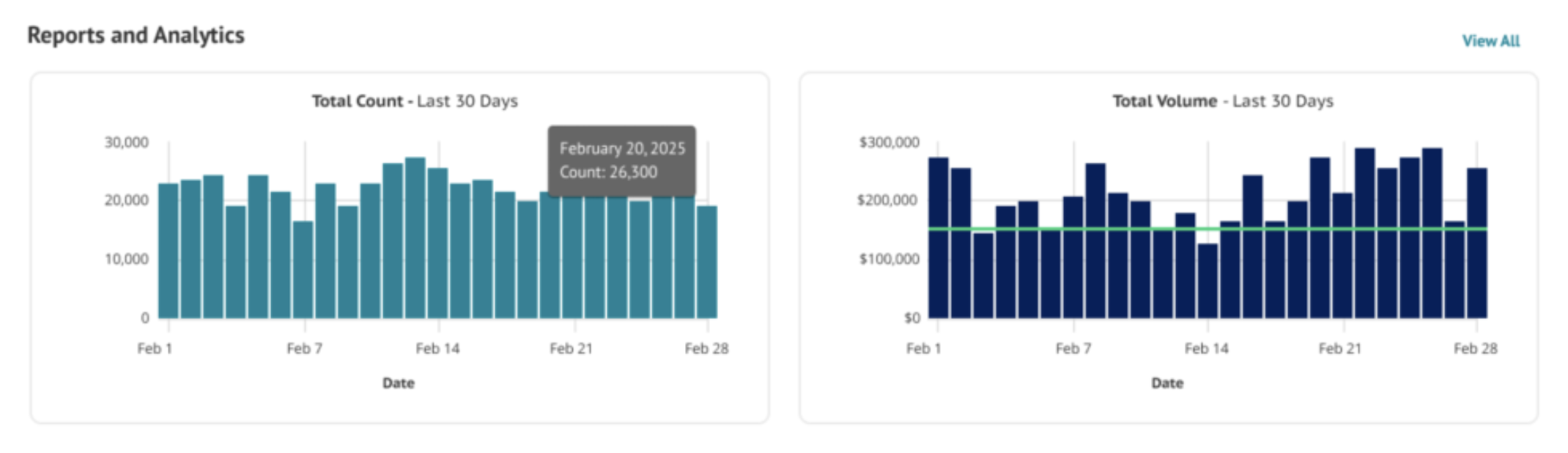
- View transaction volumes and counts
- Displays interactive bar charts, graphs, and visuals of transaction counts and volumes enabling trend analysis at a glance.
Support Page
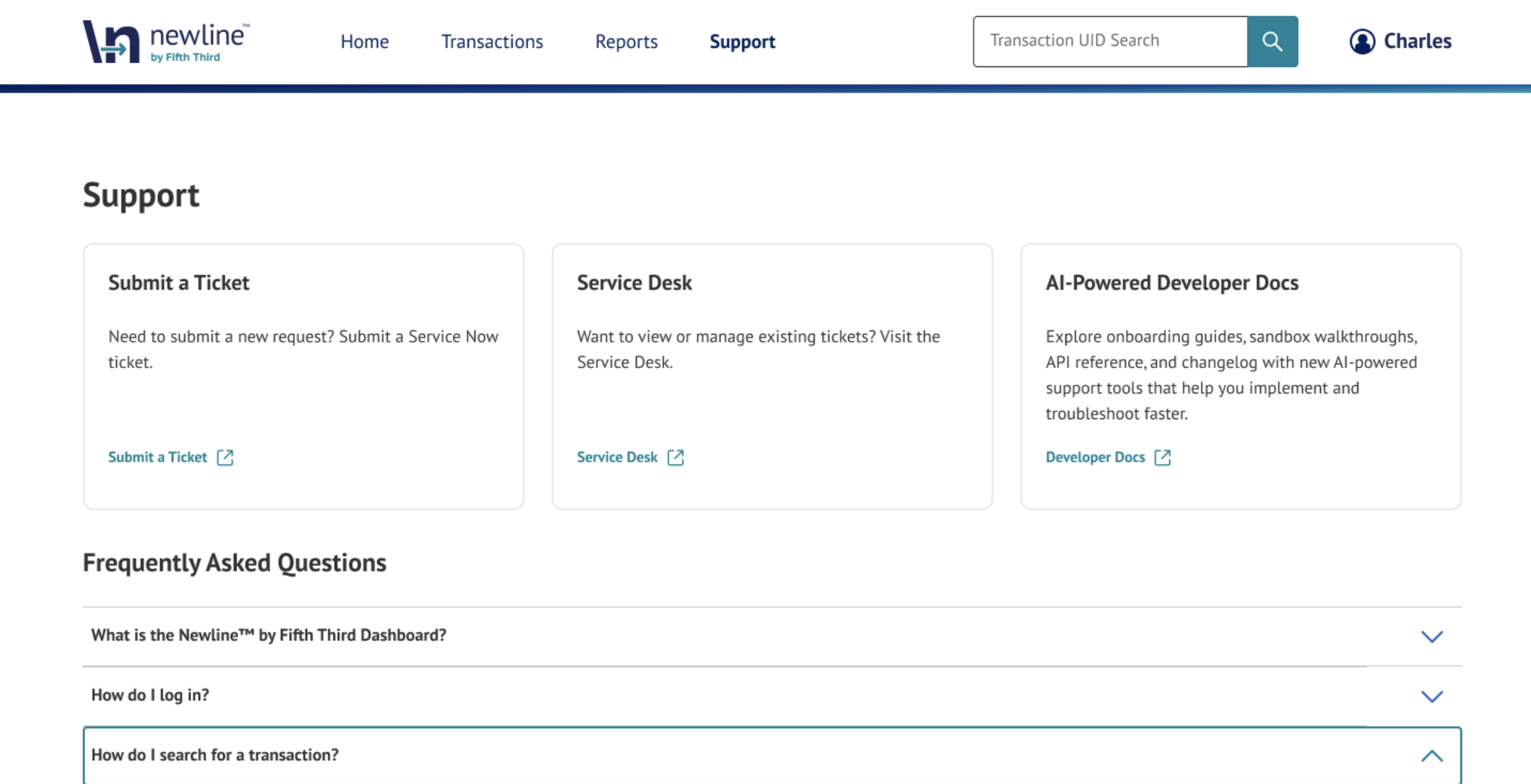
The Support page, as shown above, provides quick access to essential resources for troubleshooting and assistance. Users can navigate to this page from the Home Screen or by selecting Support in the navigation header.
The page includes direct links to:
- Submit a Ticket – Create a new Service Desk support request.
- Service Desk – View or manage existing tickets.
- AI-Powered Developer Docs – Access onboarding guides, API references, and changelogs, along with AI-driven tools for faster implementation and issue resolution.
Additionally, the Frequently Asked Questions (FAQs) section offers answers to common inquiries, such as login steps and transaction search guidance.
Additional Resources
For quick answers and troubleshooting help, explore these key areas in our Developer Docs:
-
FAQs Covers common questions about using the Dashboard, APIs, authentication, and support processes.
-
API Error Codes & Troubleshooting A reference guide to common error messages, what they mean, and how to resolve them—especially helpful when working with transaction or webhook APIs.
-
Other Useful Developer Documentation:
- API Guides Step-by-step instructions for getting started with Newline APIs and integrating with the Dashboard.
- Recipes Practical examples and use cases to help you implement common workflows faster.
- API Reference Detailed specs for all available endpoints, parameters, and response formats.
- Changelog Stay up to date with the latest product and documentation updates, including new features and fixes.
Updated 18 days ago